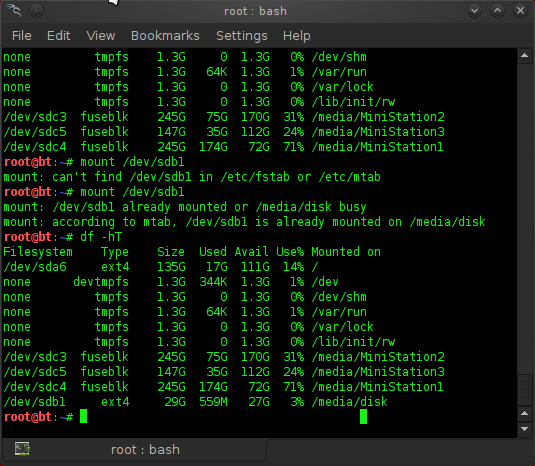Showing posts with label format. Show all posts
Showing posts with label format. Show all posts
Friday 21 June 2013
About TrueCrypt
I've made up an experimental video showing how to install trueCrypt on uBuntu 13 .. Please check it out..
Thursday 13 December 2012
Using Virtual Ethernet Adapters in Promiscuous Mode on a Linux Host
VMware Workstation does not allow the virtual Ethernet adapter to go into promiscuous mode unless the user running VMware Workstation has permission to make that setting. This follows the standard Linux practice that only root can put a network interface into promiscuous mode.
When you install and configure VMware Workstation, you must run the installation as root. VMware Workstation creates the VMnet devices with root ownership and root group ownership, which means that only root has read and write permissions to the devices.
To set the virtual machine's Ethernet adapter to promiscuous mode, you must launch VMware Workstation as root because you must have read and write access to the VMnet device. For example, if you are using bridged networking, you must have access to /dev/vmnet0.
To grant selected other users read and write access to the VMnet device, you can create a new group, add the appropriate users to the group and grant that group read and write access to the appropriate device. You must make these changes on the host operating system as root (su -). For example, you can enter the following commands:
chgrp <newgroup> /dev/vmnet0
chmod g+rw /dev/vmnet0
<newgroup> is the group that should have the ability to set vmnet0 to promiscuous mode.
The command to run vmware workstations ads root is simple: user@user#:~$ sudo vmware start
If you want all users to be able to set the virtual Ethernet adapter (/dev/vmnet0 in our example) to promiscuous mode, run the following command on the host operating system as root:
chmod a+rw /dev/vmnet0
This is another posting showing "how to do computing" for everyday computer usages... For a general public
Labels:
Command Line,
commands,
Data,
Debug,
desktop,
File systems,
format,
hack,
hacking,
Howto,
Kernel,
Kubuntu,
linux,
OOP,
OS,
partition,
solution,
systems,
Tookit,
Troubleshoot
Wednesday 14 November 2012
How To Hide & UNHIDE Hard disk Volumes By CMD Command
How To Hide and unhide the hard disk Volumes using CMD Commands :
First check how many drives are there in my computer and then see which drive holds your secret files.Then make the drive to invisible by following the below steps of using cmd commands,
start->run->cmd->DISKPART
DISKPART>list volume (it list available partition volumes)
select the volume by SELECT VOLUME 1or 2 ..
Hide the selected volume by REMOVE LETTER C or D or... command.
Note :For Unhide the hidden drive use the command ASSIGN LETTER after selecting the hidden drive.
Now to unhide the partition:
Go to an elevated command prompt=run cmd.exe as administrator
Enter following commands:
DISKPART --- run the diskpart program
LIST DISK ---- list the disks in system
SELECT DISK n ----n is number of disk with hidden volume
DETAIL DISK ----- to make sure you got the right one
LIST VOLUME ------lists the volumes in the system
SELECT VOLUME n ----n is the number of the hidden volume
DETAIL VOLUME ---- to make sure you got the right one
ATTRIBUTES VOLUME CLEAR HIDDEN ---clear the hidden attribute
EXIT --- exit from DiskPart
EXIT --- exit from command shell
Later if you want to hide the volume again then the command is:
ATTRIBUTES VOLUME SET HIDDEN
This is another posting showing "how to do computing" for everyday computer usages... For a general public
Monday 12 November 2012
How to format USB drive using Linux terminal ..
How to format USB with Linux terminal ..
[ Formatting a USB in Ubuntu or linux is as easy as make filesystem (mkfs).
mkfs and tab will show you all the filesystem types you can use:
 [anc@localhost~]$ mkfs
[anc@localhost~]$ mkfs
mkfs mkfs.ext3 mkfs.jfs mkfs.ntfs mkfs.vfat
mkfs.cramfs mkfs.ext4 mkfs.minix mkfs.reiserfs mkfs.xfs
mkfs.ext2 mkfs.ext4dev mkfs.msdos mkfs.udffs
To format a USB drive all you need to know is its name, this can be found by
typing df at a terminal:
[anc@localhost~]$ df -hT
Filesystem Type Size Used Avail Use% Mounted on
--snip
/dev/sdc1 ext3 3.6G 3.3G 134M 97% /media/disk
 In the above example my USB is sdc1 and is a 4G USB stick. As you can see
In the above example my USB is sdc1 and is a 4G USB stick. As you can see
I changed it from NTFS to ext3.
FAT32 and NTFS are weak filesystems, not only are they prone to losing data but also
require constant defragging. Most linux filesystems (except ext2) are journalled. Thye never require defragging and have better security- the disadvantage is that if you format a USB memory stick as ext3 it cant be read under windows.
To answer your earlier question,
mkfs.vfat /dev/sdc1
mkfs.ntfs /dev/sdc1
would make FAT32 and NTFS filesystems on a memory stick called sdc1
Hope that helps. ]
[ This is another posting showing "how to do computing" for everyday computer usages... For a general public ]
[ Formatting a USB in Ubuntu or linux is as easy as make filesystem (mkfs).
mkfs and tab will show you all the filesystem types you can use:
 [anc@localhost~]$ mkfs
[anc@localhost~]$ mkfsmkfs mkfs.ext3 mkfs.jfs mkfs.ntfs mkfs.vfat
mkfs.cramfs mkfs.ext4 mkfs.minix mkfs.reiserfs mkfs.xfs
mkfs.ext2 mkfs.ext4dev mkfs.msdos mkfs.udffs
To format a USB drive all you need to know is its name, this can be found by
typing df at a terminal:
[anc@localhost~]$ df -hT
Filesystem Type Size Used Avail Use% Mounted on
--snip
/dev/sdc1 ext3 3.6G 3.3G 134M 97% /media/disk
 In the above example my USB is sdc1 and is a 4G USB stick. As you can see
In the above example my USB is sdc1 and is a 4G USB stick. As you can seeI changed it from NTFS to ext3.
FAT32 and NTFS are weak filesystems, not only are they prone to losing data but also
require constant defragging. Most linux filesystems (except ext2) are journalled. Thye never require defragging and have better security- the disadvantage is that if you format a USB memory stick as ext3 it cant be read under windows.
To answer your earlier question,
mkfs.vfat /dev/sdc1
mkfs.ntfs /dev/sdc1
would make FAT32 and NTFS filesystems on a memory stick called sdc1
Hope that helps. ]
[ This is another posting showing "how to do computing" for everyday computer usages... For a general public ]
Subscribe to:
Posts (Atom)
Secure Your Azure DevOps Pipeline: GitHub Advanced Security to the Rescue
Stop Shipping Your Passwords to Production: How GitHub Advanced Security for Azure DevOps Saves the Day (and Your Reputation) Let's fa...

-
How To Hide and unhide the hard disk Volumes using CMD Commands : First check how many drives are there in my computer and then s...
-
Issue: You go to activate Microsoft Office 2010 and you receive a message stating, “Your copy of Microsoft Office Professional Plus 2010 ca...
-
VMWare Workstation doesn't ship in a deb, so it isn't registered in dpkg (which is why you can't find it in the software center...