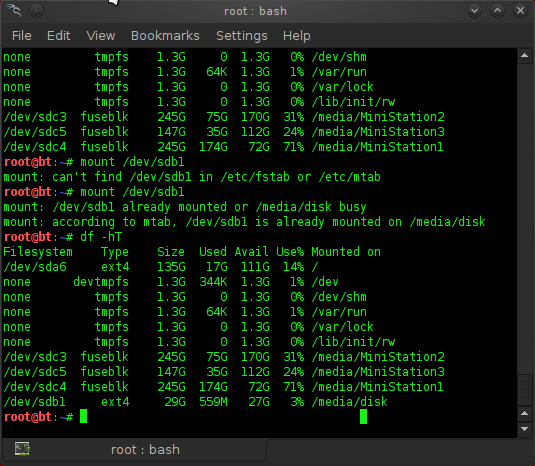Fortunately, you’re not out of luck, because Windows 7 (and Vista, for that matter) can be installed from a USB storage key. Not only does installing from a USB key remove the need for a DVD drive, the install time is also greatly reduced – we shaved off minutes from the total install time. Our step-by-step guide will have you rocking the new version of Windows in no time!
|
|
Time = 1 hour
What you need:- 4GB USB key
$10, www.newegg.com - WinRAR
Free Evaluation Copy, www.rarlab.com - Windows 7
$99 (OEM)
1. Format Your USB Key
Plug in your USB key and back up any existing data stored on it. You’ll need to format the key before you can make it a bootable device.Open up a Command Prompt as an Administrator. You can do this by finding the cmd.exe in yoru Windows/System32 folder, right-clicking the executable, and selecting “Run as Administrator”. Alternatively, type CMD in the Start Menu search field and activate the Command Prompt using Ctrl + Shift + Enter.
You should be under c:\Windows\system32 (assuming your Windows partition is the C drive). Type “diskpart” in the command line to enter the Disk Partition command line tool, which lets you format and create partitions on active disks.
Type “list disk” to reveal a list of all your active disks, each of which is associated with a number. Make a note of which one is your USB key, based on the capacity. In our screenshot below, our USB drive is Disk 6 (8GB).
Next, type the following commands, one at a time:
Select Disk # (Where # is the number of your USB disk. We typed “Select Disk 6”)
Clean (removes any existing partitions from the USB disk, including any hidden sectors)
Create Partition Primary (Creates a new primary partition with default parameters)
Select Partition 1 (Focus on the newly created partition)
Active (Sets the in-focus partition to active, informing the disk firmware that this is a valid system partition)
Format FS=NTFS (Formats the partition with the NTFS file system. This may take several minutes to complete, depending on the size of your USB key.)
Assign (Gives the USB drive a Windows volume and next available drive letter, which you should write down. In our case, drive “L” was assigned.)
Exit (Quits the DiskPart tool)